Companies all over the world have asked their staff to work from home. If this is your first time working at home on your MacBook, such tips will help you increase your productivity and get into the swing of things so that you do not run into security problems and other issues while doing your job remotely.
Use It as Your Secondary Display
If you have a larger screen or workstation, a MacBook display can feel quite overcrowded when working from home for the first time. If you have an external screen, you can link it to your MacBook. Consider using an iPad instead if you don’t have one.
Buy a Second Monitor
You don’t happen to have an additional iPad with yourself? If you work long hours from residence, the wisest choice would be to add a large monitor to the mix. A decent 24-inch monitor can be had for less than $200.
Set Up an Ergonomic MacBook Home Office
It isn’t a great idea to lean over your MacBook while working, even when you’re sitting at a computer. A good way to fix this issue is to use a laptop stand. You can tweak the screen to be at eye level by placing your MacBook on an increased, sloped stand. If the position isn’t tall enough, place it on some books. To make things much easier on your forearms, couple your laptop stand with an ergonomic mouse and keyboard. If you favor the keyboard on your MacBook, you might like to consider the Apple Magic Keyboard.
Get Rid of Distracting Apps
If you’re at work, you’re surrounded by people who are working as you. When you’re at home, it’s easy to be sidetracked by Twitter or Netflix.
Quitting all distracting apps, particularly messaging apps like WhatsApp, Messages, or Telegram, is a good approach before you begin to work. Websites such as Facebook, news websites, and Netflix should be closed or signed out of.
Use Reminders
A methodical to-do list can greatly assist you in setting realistic goals for your daily work. Make a list of all the tasks you want to complete before you begin your weekday morning. On your Mac, you can do this quite conveniently using the built-in Reminders app. Todoist is a better option if you would like more features like initiatives, notations, attachments, and sharing.
Organize Your Time
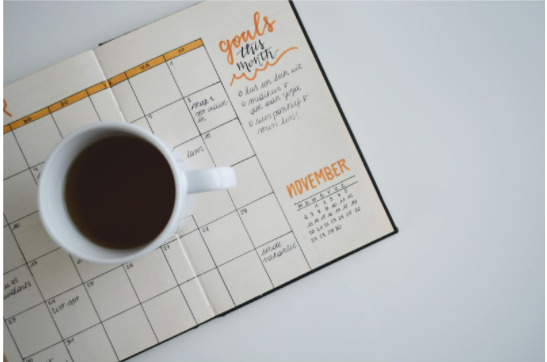
Working from home does not preclude you from communicating with your clients and co-workers. It’s best to put everything on your schedule if you need to set particular dates for tasks or meetings. You can begin by using the built-in Calendar app. Fantastical is a more feature-rich option, with natural linguistic input and a timetable view.
Keep Track of Your Work Time
When working from home, it is critical to managing your time. The first thing you’ll need is some data. There are two ways to obtain it: manually or mechanically.
Toggl is one of the most effective manual time-tracking apps available. Simply start the timer when you start a task or activity and stop it when you’re finished. Do this for every task you finish throughout the workday for a week. You’ll be able to notice how much time you generally work at the end of every week. You can make adjustments if it’s far too much or far too little.
Check out RescueTime if you’d somewhat automate this process. This free app runs in the background and monitors your every move.
Assign Break Reminders
Since you won’t have colleagues stopping by to chat or socialize with you, make time for yourself. You can spend the time stretching or massaging your companions. You can use the Time Out app to set repeated break reminders every hour or whatever suits you.
Concentrate on One Task at a Time
If you’re having difficulty concentrating solely on a single task at a time, maximize your work apps to fill the entire screen. If you’re still having problems, consider using the Backdrop app. It displays only one app at a time, with a color or image background. As a result, whenever you switch to some other app, it’ll be the only item on the screen.
Maintain Mac in Good Condition

Make sure that your computer is in good condition so that you can avoid random crashes, freezes, and just sluggish performance in general.
Once you notice that there is not enough drive space, go on and remove unnecessary files by deleting or transferring them.
Also, keep an eye on the dust accumulation inside the laptop, potential malware attacks, and background processes that consume system resources.
Set Boundaries
Take a little time when you’re getting ready to work from home to establish proper boundaries with other individuals in your house. You may also want to designate specific times when you should not be disturbed.
You may also want to prohibit people from simply walking into your home office; instead, kindly ask that they knock, message, or perhaps even set an appointment time to speak with you. When you’ve completed all of your tasks, you’ll have some free time to spend with them.
Conclusion
Therefore, these are the best tips to follow if you are working from home on your Mac. It will save you a lot of time and keep everything organized.

