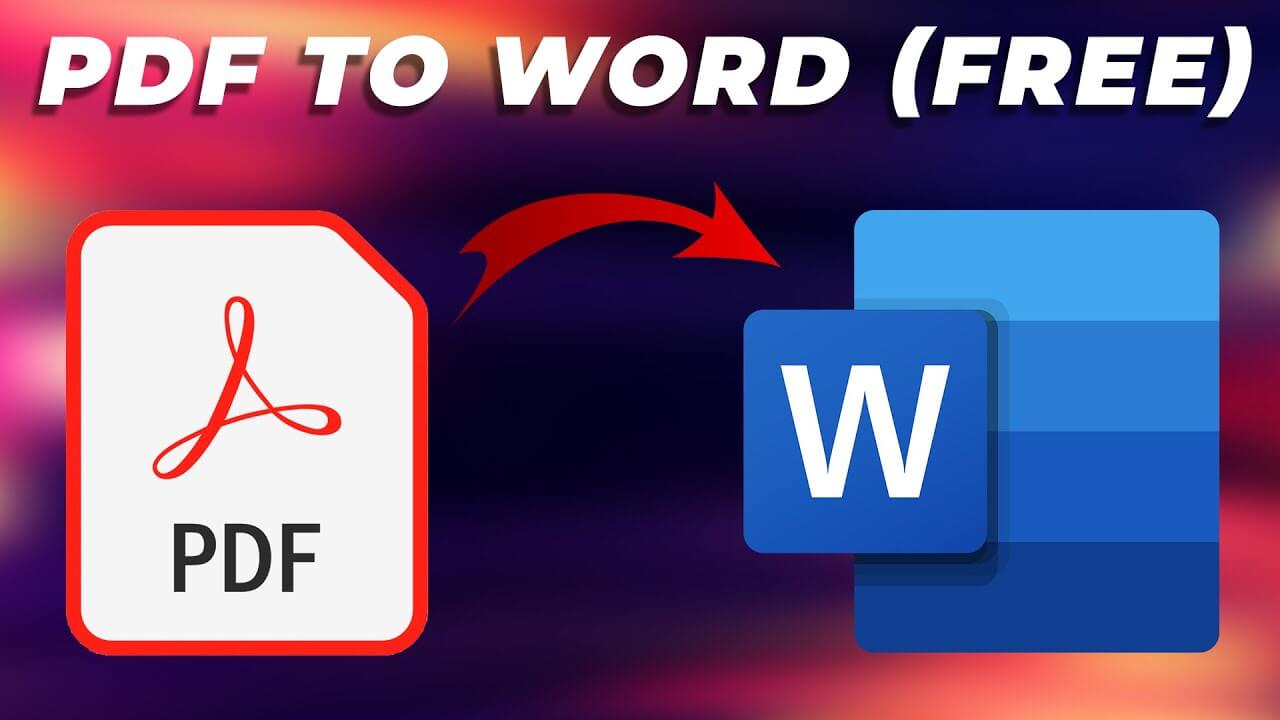Working at home requires you to learn a few productivity hacks to make your life easier. Pretty sure you are dealing with a lot of file types, especially PDF files. Sometimes it can get frustrating to look for a specific PDF in the sea of files on your computer. One thing you can do is to combine PDF files to make organizing more manageable. In this article, we will feature some free online tools that you can use to merge your PDF files.
PDFBear
PDFBear has millions of users around the globe. It is safe, secured, and free to use! When you go to PDFBear.com, you’ll see that there are over 20 PDF-related tools that you can use for free. One of them is Merge PDF online. To use PDFBear, upload the files that you want to merge. Next, rearrange the files or add more PDFs. Once done, click Merge PDF and wait for PDFBear to do its magic. The best thing about PDFBear is that it does not limit you to merging PDFs alone. Before you download the finished output, PDFBear will suggest some further actions you can do to your new file, like compressing it to reduce the file size. PDFBear supports any device and is accessible using any browser. The process will only take a few seconds to finish.
SmallPDF
SmallPDF, like PDFBear, combines PDF files on the cloud. No need to sign up or download anything to use SmallPDF. To use SmallPDF, upload the files that you want to merge. While you are in the SmallPDF server, you can rearrange individual pages or the entire file and place it wherever you like. You may add more files, rotate pages, or remove pages. Then click Merge PDF and wait for SmallPDF to combine them. The process should only take a few minutes to finish.
SodaPDF
SodaPDF is another tool that is straightforward to use. This tool has no limit to how many files you want to add or remove. The PDF combiner will allow you to make alterations on your PDF files, like rearranging the order of the files. However, if you need to remove a specific page before merging the files, you need to use the Split tool first. After using this tool and removing the pages you don’t want to include in the new file, you can go back to the Merge tool. You can use SodaPDF via their website or download the SodaPDF application on your device.
Combine PDF
Combine PDF is another tool that you can use to merge your PDF files. Be careful when navigating the website since there are a few ads that can redirect you outside the site with one wrong click. With Combine PDF, you can select up to 20 PDF files and images that you want to merge. Combine PDF will only let you rearrange per PDF file, but you won’t be able to move specific pages around. So if you only want to combine files without customizing them, Combine PDF can do the job just fine. Click the Combine button and wait for the site to generate your new file.
PDF2Go
PDF2Go lets you upload files directly from your hard drive, Google Drive, or Dropbox. Once done, you will see that each file has a small thumbnail. You may drag the thumbnails and rearrange them. While the merging is in process, PDF2Go will not alter anything in your PDF files, and the quality remains the same. Aside from PDF files, you can also merge photos into PDF or other file formats into PDF. If you have a lot of pictures on your hard drive that is taking up too much space, merging them into a PDF is a great solution to increase your storage space.
AltoMerge
If you are looking for a more elaborate tool, AltoMerge is the one for you. Like the other tools in this thread, upload the files that you want to merge. The next step is to click the Merge PDFs Now button. AltoMerge will give you the option to continue editing the new files, where you can sign, secure, or use the PDF filler on the site. It is perfect when you need to sign a bunch of papers and add comments to specific pages of the PDF file.